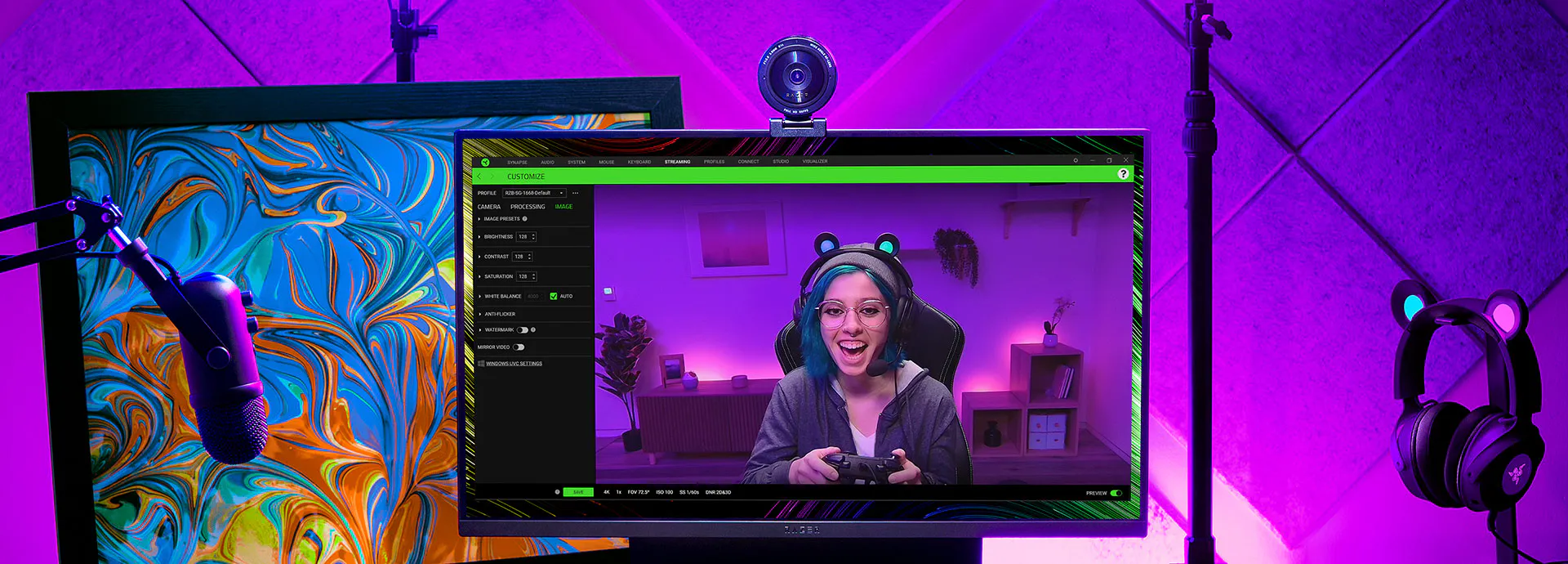RAZER KIYO PRO
ADVANCED IMAGING.
ABSOLUTE FIDELITY.
Achieve professional video standards for streaming and video conferencing with the Razer Kiyo Pro—an FHD USB webcam that has a high-performance adaptive light sensor, so you can enjoy crisp, clear quality in any setup and lighting condition.