RAZER KIYO PRO
향상된 이미지 처리. 절대적 화질.
스트리밍이나 화상 회의에서 프로페셔널한 비디오의 표준을 선보이는 Razer Kiyo Pro를 경험하세요. FHD 화질의 USB 웹캠으로 고성능의 어댑티브 라이트 센서를 통해 어떤 조명 환경에서도 선명하고 깨끗한 화질을 자랑합니다.

스트리밍이나 화상 회의에서 프로페셔널한 비디오의 표준을 선보이는 Razer Kiyo Pro를 경험하세요. FHD 화질의 USB 웹캠으로 고성능의 어댑티브 라이트 센서를 통해 어떤 조명 환경에서도 선명하고 깨끗한 화질을 자랑합니다.
Against a black background, 3 Razer webcams float into frame: the Razer Kiyo Pro, Kiyo, and Kiyo X.
Text appears: Create without limits
They multiply and shift about playfully, before disappearing into the big, bold text.
Text appears: Razer Kiyo Pro
The Razer Kiyo Pro pops out from the text, as its lens and sensor begin to disassemble in an exploded view.
Text appears: High performance adaptive light sensor, clarity in any light
A wall of Razer Kiyo Pros appear, rotating in several lighting conditions ranging from dim to bright.
The camera cuts to the inside of the sensor, moving deeper to reveal a glowing tunnel of light.
Text appears: Uncompressed 1080p 60fps, pure visual fidelity
We pop back out from the sensor to see the webcam once again. A smaller screen appears beside the webcam to highlight a software feature being enabled via a slider.
Text appears: HDR-enabled, more vibrant colors
The black background suddenly turns into a vibrant shade of blue and purple.
The Razer Kiyo Pro slides out of frame, replaced by the Razer Kiyo.
Text appears: Razer Kiyo
It multiplies and flies around the screen, before flying past to camera to reveal a close up of the webcam’s built-in ring light.
Text appears: Built-in ring light, studio-like illumination
The ring light glows brighter as the webcam floats in the air, moving out of frame for the next webcam in the line.
Text appears: Razer Kiyo X
With the Razer Kiyo X in the foreground, we see a smaller screen appear behind it to highlight its many customizable settings—from contrast to saturation and more.
Text appears: Fully customizable settings to suit your needs
As these settings get adjusted, we notice the video itself change in brightness and color.
The webcam exits the bottom of the frame as a USB A cable floats in from the top, connecting to a laptop.
Text appears: Plug and play
The screen wipes to black.
Text appears: Create without limits
The three webcams appear together in a final shot.
Text appears: Razer Kiyo X, Razer Kiyo Pro, Razer Kiyo
They disappear into the black background, seamlessly transitioning to the Razer logo.

어댑티브 라이트 센서는 마술과도 같습니다. 노출이 적은 또는 과도한 환경에서도 선명하고 깨끗한 화면을 제공합니다GamesRadar
많은 빛을 캡처할수록 비디오 품질이 우수해지므로 Razer Kiyo는 대형 Sony STARVIS™ 1/2.8 CMOS 센서와 2.9μm 픽셀 크기로 만들어 높은 품질을 보장합니다. 어떤 환경에도 적응하는 뛰어난 빛 캡처로 전문가급 선명도를 손쉽게 달성할 수 있습니다.
최첨단 프로세서를 장착한 Razer Kiyo Pro는 완벽한 무압축 FHD 1080p 60FPS 영상을 곧바로 스트리밍으로 보내 부드럽고 선명하며 뛰어난 수준의 화질을 구현합니다.
비디오의 다이내믹 레인지를 확대하는 HDR을 30FPS에서 활성화하여, 영상 내에서 노출이 과하거나 너무 적은 부분들을 보정하고 더욱 생생한 모습을 통해 스트리밍을 돋보이게 할 수 있습니다.
대형 조리개와 광각 렌즈 덕분에 Razer Synapse에서 세 가지 시야각 옵션을 이용하여 셋업과 공간을 원하는 만큼 보여주는 유연성을 경험할 수 있습니다.

Narrow

Medium

Wide
밝기에서 명암비, 채도 등에 이르기까지 원하는 비디오 설정을 저장하고 커스텀 프로파일 간을 빠르게 전환하여 어떤 상황에서도 완벽한 모습을 보일 수 있습니다. OBS 및 XSplit과도 호환됩니다.
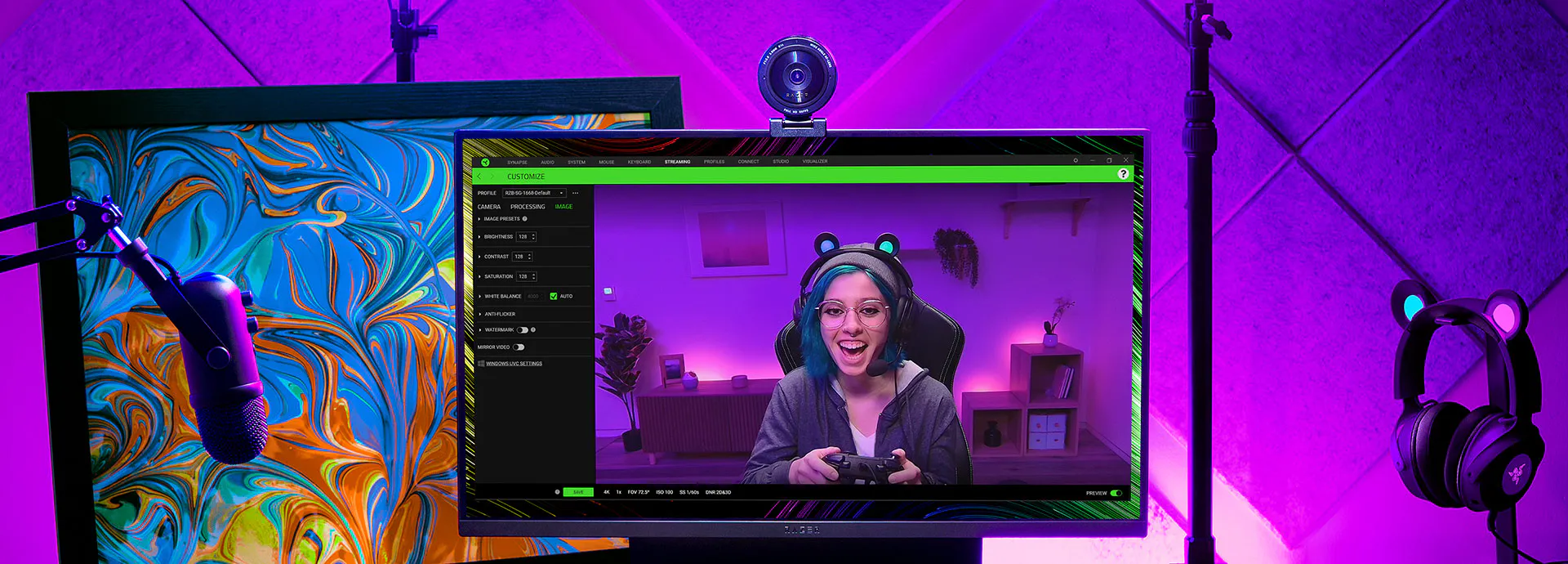

Razer Kiyo Pro는 조절 가능한 마운트가 있어 모니터 또는 테이블에 단단히 고정할 수 있고 분리하여 웹캠을 삼각대에 고정할 수도 있습니다.

강력한 5GB/s의 속도로 카메라 신호를 스트리밍하는 간편한 플러그 앤드 플레이 연결로 비디오 품질을 극대화합니다.

웹캠을 사용하지 않을 때 간편하게 장착할 수 있는 커버로 사생활을 완벽하게 보장하고 웹캠 렌즈도 보호하세요.

다른 알루미노 규산염 글래스보다 스크래치에 4배 더 강한 것으로 랩 테스트를 마친 Corning® Gorilla® Glass 3를 사용하여 웹캠을 다룰 때 안심할 수 있습니다.
여기에서 최대 1년간의 보증을 획득하고 믿을 수 있는 기술 지원에 액세스하세요. RazerStore에서 직접 구매하면 14일 동안 무료로 반품이 가능합니다.

Open Broadcaster Software (OBS)나 Xsplit을 추천합니다.
카메라 접근성과 관련된 다른 응용 프로그램이 접근을 방해하고 있는 것은 아닌지 확인하세요. 특히 PC에 빌트인 카메라가 장착되어 있는 경우 Razer Kiyo Pro가 선호하는 장치로 선택되어 있는지 확인하세요.
Razer Kiyo Pro의 셋팅(예: 이미지 해상도, 비디오 해상도, 이미지 품질, 시야각, 초점 등)을 바꾸려면 PC에 최신 버전의 Razer Synapse를 다운로드하고 설치하세요.
카메라를 모니터 상단에 장착하거나 테이블 또는 Razer Kiyo Pro와 함께 제공되는 L-스탠드에서 분리하여 삼각대*에 장착할 수도 있습니다.
*미포함
USB 허브를 사용하거나 Razer Kiyo Pro와 PC 사이의 거리를 연장하여 사용하는 것은 권장하지 않습니다. 외부 허브를 사용할 경우 Razer Kiyo Pro의 신호에 영향을 미치거나 화면 품질이 저하될 수 있습니다.
일부 비디오 포맷에서는 낮은 해상도를 지원하기 때문에 USB 2.0 포트나 케이블을 사용하는 것 역시 권장하지 않습니다. 최상의 성능을 위해 카메라를 USB 3.0 호환 케이블로 USB 3.0 포트에 연결해서 사용하시기 바랍니다.
예. 제어판의 소리 설정으로 가서 Razer Kiyo Pro를 오디오 녹음 기본 장치로 선택하면 됩니다. 응용 프로그램에서 Razer Kiyo Pro가 오디오 설정의 마이크로 설정되어 있는지 확인하세요.