1080p Streaming Webcam with Adaptive Light Sensor - Razer Kiyo Pro

RAZER KIYO PRO
ADVANCED IMAGING.
ABSOLUTE FIDELITY.
Achieve professional video standards for streaming and video conferencing with the Razer Kiyo Pro—an FHD USB webcam that has a high-performance adaptive light sensor, so you can enjoy crisp, clear quality in any setup and lighting condition.
Against a black background, 3 Razer webcams float into frame: the Razer Kiyo Pro, Kiyo, and Kiyo X.
Text appears: Create without limits
They multiply and shift about playfully, before disappearing into the big, bold text.
Text appears: Razer Kiyo Pro
The Razer Kiyo Pro pops out from the text, as its lens and sensor begin to disassemble in an exploded view.
Text appears: High performance adaptive light sensor, clarity in any light
A wall of Razer Kiyo Pros appear, rotating in several lighting conditions ranging from dim to bright.
The camera cuts to the inside of the sensor, moving deeper to reveal a glowing tunnel of light.
Text appears: Uncompressed 1080p 60fps, pure visual fidelity
We pop back out from the sensor to see the webcam once again. A smaller screen appears beside the webcam to highlight a software feature being enabled via a slider.
Text appears: HDR-enabled, more vibrant colors
The black background suddenly turns into a vibrant shade of blue and purple.
The Razer Kiyo Pro slides out of frame, replaced by the Razer Kiyo.
Text appears: Razer Kiyo
It multiplies and flies around the screen, before flying past to camera to reveal a close up of the webcam’s built-in ring light.
Text appears: Built-in ring light, studio-like illumination
The ring light glows brighter as the webcam floats in the air, moving out of frame for the next webcam in the line.
Text appears: Razer Kiyo X
With the Razer Kiyo X in the foreground, we see a smaller screen appear behind it to highlight its many customizable settings—from contrast to saturation and more.
Text appears: Fully customizable settings to suit your needs
As these settings get adjusted, we notice the video itself change in brightness and color.
The webcam exits the bottom of the frame as a USB A cable floats in from the top, connecting to a laptop.
Text appears: Plug and play
The screen wipes to black.
Text appears: Create without limits
The three webcams appear together in a final shot.
Text appears: Razer Kiyo X, Razer Kiyo Pro, Razer Kiyo
They disappear into the black background, seamlessly transitioning to the Razer logo.

That adaptive light sensor is sheer magic; providing a far clearer, cleaner picture even in low or overexposed lighting condition.GamesRadar
CLARITY IN ANY LIGHT
High-Performance Adaptive Light Sensor
As more light captured means better video quality, we’ve made the Razer Kiyo a sure bet with its large Sony STARVIS™ 1/2.8 CMOS sensor and 2.9μm pixel size. With superior light capture that adapts to any setting, achieving pro-grade clarity has never been this easy.
VISUALS OF PURE QUALITY
Uncompressed 1080p 60 FPS
Powered by a cutting-edge processor, the Razer Kiyo Pro can deliver pure, uncompressed FHD 1080p 60 FPS video directly to your stream, offering a level of visual fidelity that’s as sharp as it is smooth.
COLOURS THAT POP
Enable HDR at 30 FPS
Make your stream look more vibrant by activating HDR at 30 FPS, which ramps up your video’s dynamic range while correcting over and underexposed areas.
FIT MORE IN FRAME
Wide-Angle Lens with Adjustable FOV
Thanks to a large-aperture, wide-angle lens, have the flexibility to showcase as much of your setup and space as you want with three field-of-view options available on Razer Synapse.
-

Narrow
-

Medium
-

Wide
CUSTOMIZABILITY AT YOUR FINGERTIPS
Full Camera Controls with Razer Synapse 3
From brightness to contrast to saturation and more, save your preferred video settings and look picture-perfect for any situation by quickly switching between customized profiles. Also works with OBS and XSplit.
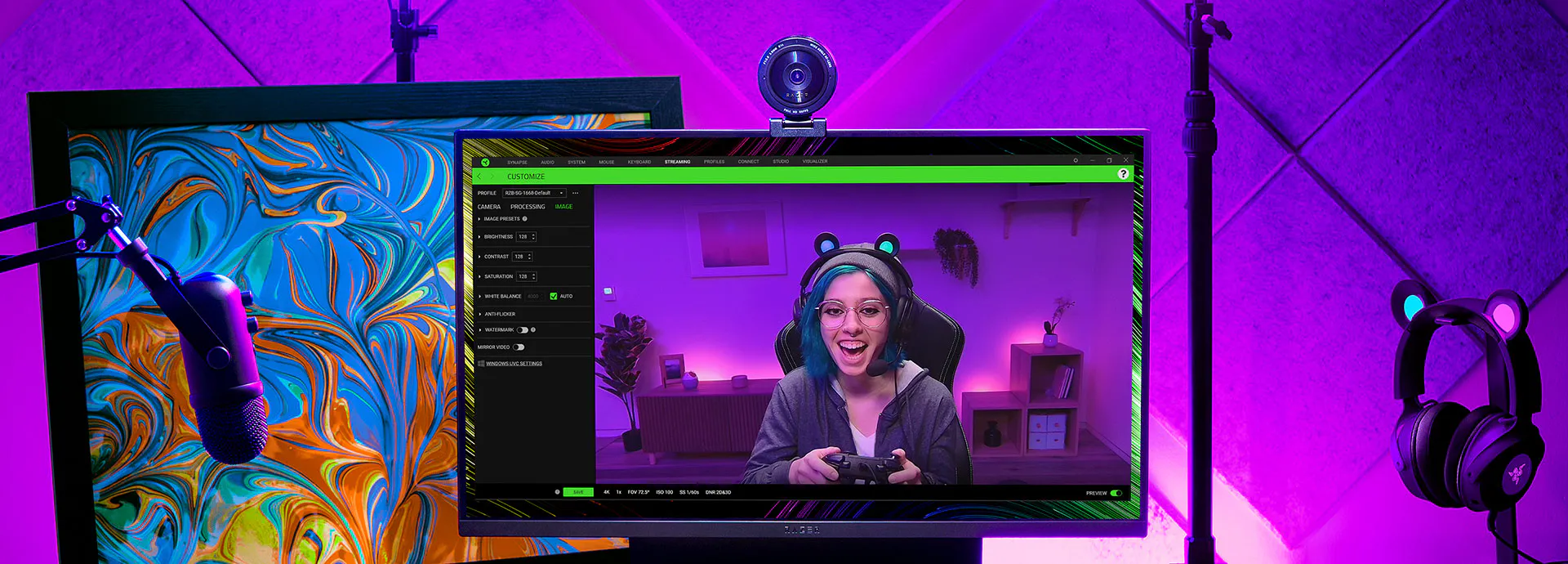
-

FLEXIBLE MOUNTING OPTIONS
The Razer Kiyo Pro’s adjustable mount allows it to sit securely on your monitor or table and can also be detached for the webcam to be fixed onto a tripod.
-

LIGHTNING-FAST USB 3.0
Maximize video performance with an easy plug-and-play connection that delivers a powerful 5 GB/s camera signal to your stream.
-

PRIVACY COVER
When the webcam isn’t in use, guarantee complete privacy with an easy-fit cover that also keeps your webcam lens protected.
-

CORNING® GORILLA® GLASS 3
With 4x the scratch resistance of other aluminosilicate glasses, the lab-tested Corning® Gorilla® Glass 3 gives you peace of mind when handling the webcam.
FAQ
-
What streaming programs work best with the Razer Kiyo Pro?
We recommend using Open Broadcaster Software (OBS) or XSplit.
-
Why is my Razer Kiyo Pro neither accessible nor detected on Razer Synapse?
Ensure that there is no other application interfering with camera accessibility. Check that the Razer Kiyo Pro is your preferred device in Windows, especially if your PC has a built-in camera.
-
How and what settings can I change on my Razer Kiyo Pro?
To change the settings of your Razer Kiyo Pro (i.e., Image Resolution, Video Resolution, Image Quality, Field of View, Focus, and more), please download and install the latest version of Razer Synapse to your PC.
-
How can I mount the Razer Kiyo Pro?
You can mount the camera on top of a monitor, a table or attach it to a tripod* by detaching the L-stand that comes with the Razer Kiyo Pro.
*not included -
Can I use a USB hub, USB 2.0 ports and cables for Razer Kiyo Pro?
It is best not to use a USB hub or extend the distance between the Razer Kiyo Pro and your PC. Using an external hub may affect the signal and degrade the performance of your Razer Kiyo Pro.
Using USB 2.0 ports and cables is also not recommended as it supports less resolution for some video formats. For the best performance, ensure that the camera is connected to USB3.0 ports with USB 3.0 compliant cables. -
Can I make the Razer Kiyo Pro the main microphone device for my PC?
Yes. You can go to your sound settings in your control panel and select Razer Kiyo Pro as the default device for audio recording. In your application, ensure that the Razer Kiyo Pro is selected in the audio settings for microphone.















