Razer Hammerhead True Wireless Earbuds (2nd Gen)
Razer HAMMERHEAD TRUE WIRELESS





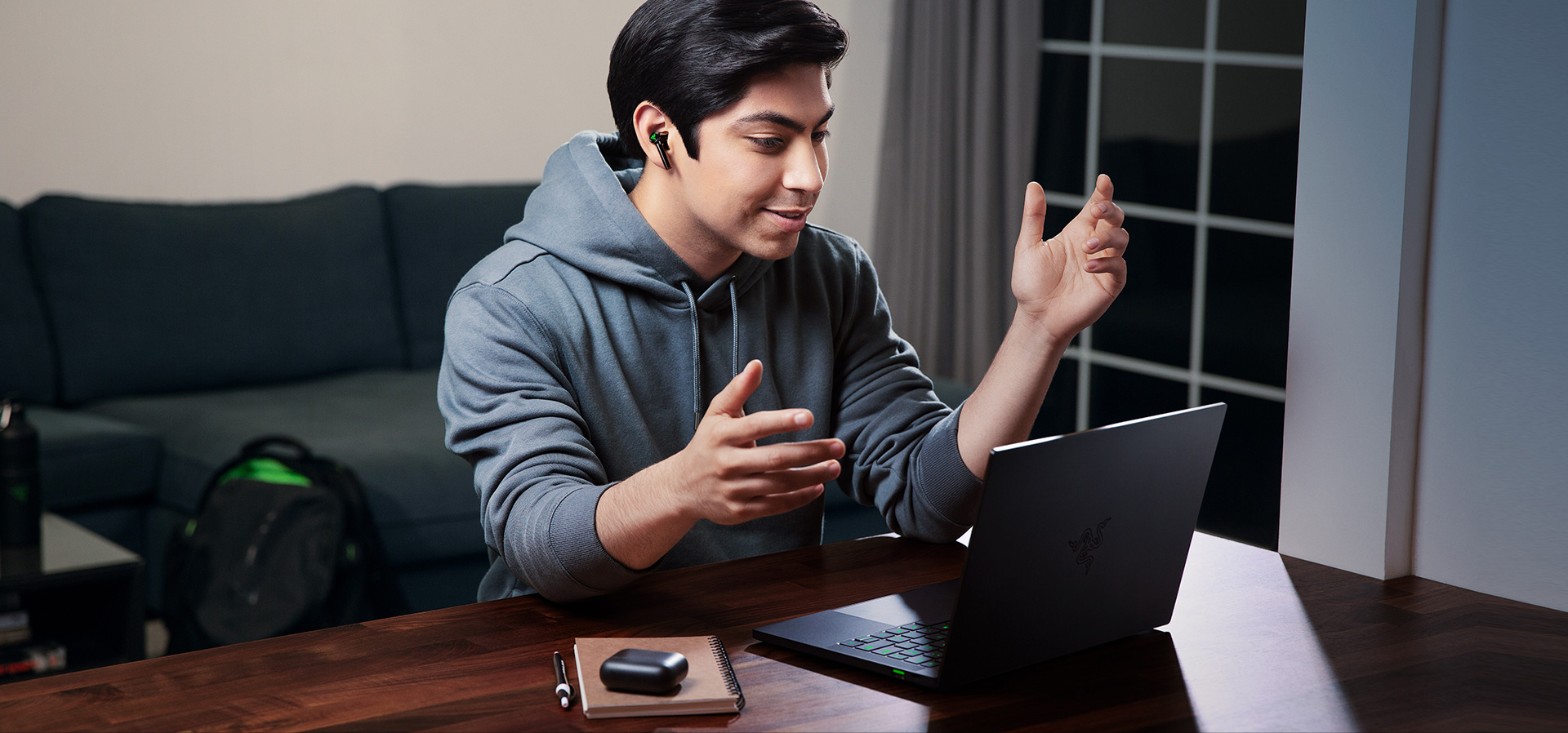
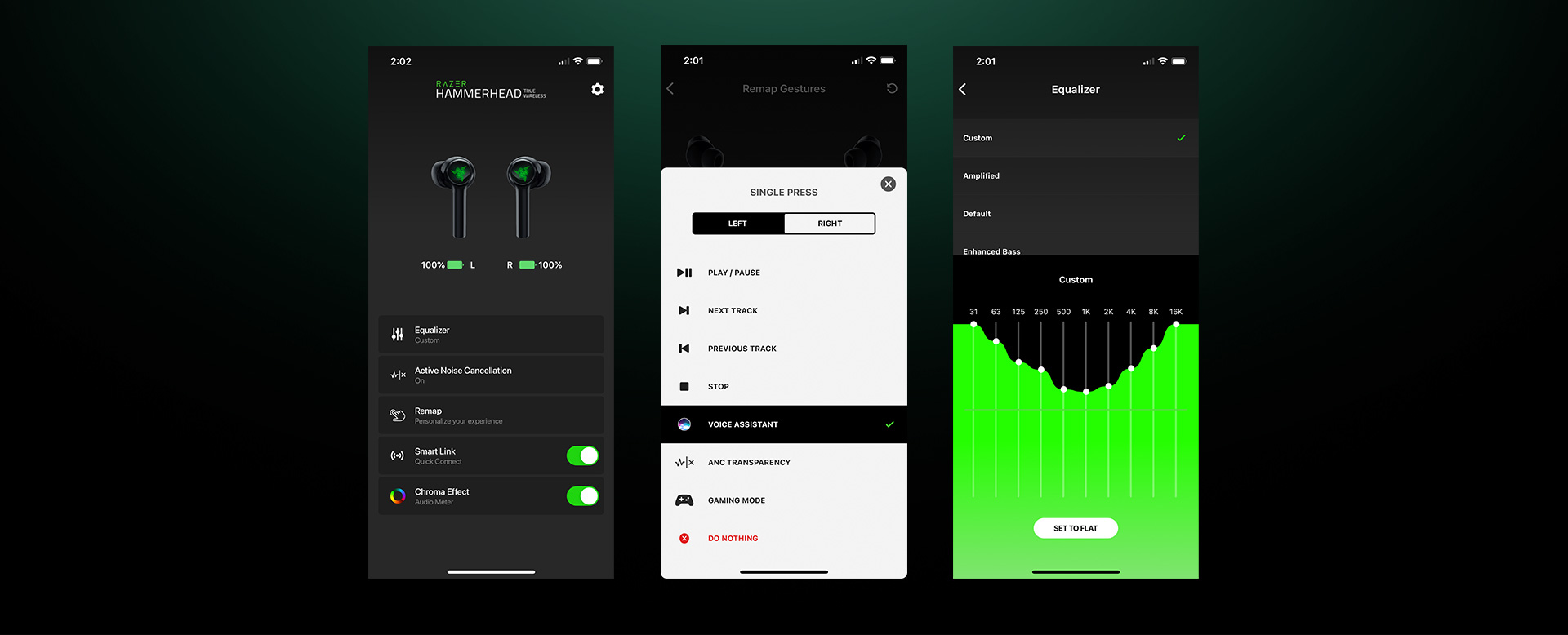
FAQ
-
How do I connect my new Razer Hammerhead True Wireless earbuds to my Bluetooth capable device?
Keeping within 1 meter of your mobile device, open the charging case lid without taking out the earbuds and ensure there’s enough battery power by checking the LED indicator on the charging case. The Razer Hammerhead True Wireless is now in Bluetooth pairing mode.
Navigate to your device’s Bluetooth settings to turn on Bluetooth, then scan for and connect to “Razer Hammerhead TWS (2nd Gen)”. You will hear an audible cue “Bluetooth Connected” from the earbuds to confirm that they are connected to your device.
Note: Once the earbuds have been paired to a device, they will automatically try to connect to the last paired device every time the charging case’s lid is opened, or when the earbuds are powered on. -
How long does the battery last on the new Razer Hammerhead True Wireless?
LIGHTING OFF / ANC OFF
Up to 32.5 hours: 6.5 hours on earbuds + 26 hours from case (4 recharges of earbuds)
Tested with iOS device at 50% volume.
LIGHTING ON / ANC OFF
Up to 27.5 hours: 5.5 hours on earbuds + 22 hours from case (4 recharges of earbuds)
Tested with iOS device at 50% volume and brightness on Breathing effect.
LIGHTING OFF / ANC ON
Up to 22.5 hours: 4.5 on earbuds + 18 hours from case (4 recharges of earbuds)
Tested with iOS device at 50% volume and Active Noise Cancellation on.
LIGHTING ON / ANC ON
Up to 20 hours: 4 hours on earbuds + 16 hours from case (4 recharges of earbuds)
Tested with iOS device at 50% volume and brightness on Breathing effect and Active Noise Cancellation on. -
How do I get the most out of my new Razer Hammerhead True Wireless?
Download and install the Razer Audio mobile app on the iOS or Android app stores. The app allows you to select various EQ settings or customize your own, control Razer Chroma RGB lighting effects and brightness, remap touch gestures, check battery status on the earbuds, enable Active Noise Cancellation and low latency Gaming Mode, enable Quick Connect, update firmware, as well as obtain more information about your device.
-
How do I activate Active Noise Cancellation and Quick Attention Mode?
There are two ways. First way is to tap and hold for 2 seconds on either earbud. You will hear audible cues “ANC On” or “Ambient On” to confirm when each mode has been activated. Doing the same gesture again will cycle through the two settings. You can also toggle between Active Noise Cancellation and Quick Attention Mode in the Razer Audio mobile app.
-
Is the Razer Hammerhead True Wireless compatible with Bluetooth audio from the Nintendo Switch™?
Yes! First, confirm that you have the latest software installed on both devices. The Razer Hammerhead True Wireless may be updated via the Razer Audio App. Next, simply follow the Nintendo Switch™ Bluetooth audio pairing instructions to connect your headset.







