GAMING STYLE |
FPS |
VISUALS |
RAZER CORTEX: BOOSTER PRIME

WHAT DOES BOOSTER PRIME DO?
Razer Cortex: BOOSTER PRIME uses advanced AIs to optimize your PC settings for the best gaming experience.
Our advanced machine-learning algorithms have determined the best PC settings for playing top competitive games, so you can choose the game to optimize towards based on your preferred play style. As the AI is always learning and caters to each game with different settings, let BOOSTER PRIME automatically optimize your PC settings to play like a pro.
SUPPORTED GAMES
Supported games include: Cyberpunk 2077, Fortnite, PUBG, Valorant, Apex Legends, League of Legends, Call of Duty: Modern Warfare.


OPTIMIZE TO YOUR GAMING STYLE
With a single button, Cortex BOOSTER PRIME can analyze your system and propose the best PC settings for playing a specific game. Go with recommended settings for a balanced play style or choose one of the other preset modes based on your preferred play style.

Reduces unnecessary special effects and streamlines gameplay settings for esports-level performance.
Optimizes graphics without compromising on performance.
Optimizes performance without compromising on graphics.
Equalizes performance and graphics for a smooth gaming experience

PREDICT YOUR FPS WITH PRECISION
Know how well a game will run even before you load it up. BOOSTER PRIME’s machine-learning algorithm lets you run a framerate check that gives an accurate FPS prediction based on your setup. Once you’ve tweaked the settings to achieve your desired FPS, simply apply them to the game.
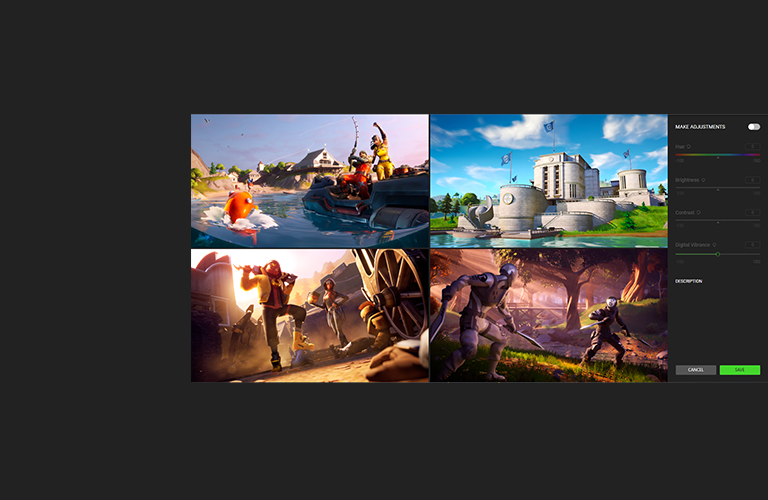
AMP UP THE AESTHETICS
Get your visuals looking exactly the way you want by fine-tuning the game’s color and brightness with a suite of settings such as Hue, Brightness, Contrast, and Digital Vibrance.
FAQ
-
How do I start using Booster Prime?
In Razer Cortex, click on "OPTIMIZE" for your selected game under the "BOOSTER PRIME" tab. Next, tweak the mode and configure the settings to your preference. Lastly, click "OPTIMIZE" to apply the settings. Once you have selected the mode, Razer Cortex will evaluate your PC and automatically adjust your game settings to help achieve the best gaming experience.
-
How do I know what settings are being optimized?
When you are in OPTIMIZE mode, you can see the optimized settings being highlighted in green.
-
How do I restore the game’s previous settings?
Clicking the "REVERT" button will change the game configuration back to its original state.
-
Are there any settings for improving FPS?
Yes. To do so, drag the slider to set your desired FPS first, before clicking on the "OPTIMIZE" button. All your game's graphic settings will be automatically adjusted to the best match the FPS count you've chosen.
-
What does the MAKE ADJUSTMENT button do?
Clicking the "MAKE ADJUSTMENT" button in the game’s settings will bring you to a configuration window where you can make changes to the Hue, Brightness, Contrast and Digital Vibrance of the game.
-
How can I find out what Hue, Brightness, Contrast, and Digital Vibrance do?
Move your cursor over any of these options for a detailed description that appears at the bottom of the window. By dragging the slider, you should also be able to see a change in the image on the background window.
-
How do I save my adjustments?
After making the adjustments you want, you can click the "OK" button at the bottom to save it.
-
Why are some options grayed out?
If an option is grayed out, it means that your graphics card or monitor doesn't support such adjustments. If this is not the case, please contact us through "FEEDBACK" with logs included.
-
Why does Booster Prime fail to optimize?
Booster Prime might be unable to optimize your settings as your game might still be running and/or its settings file (GameUserSettings.ini) is in read-only. To fix this, please exit the game and/or change the file's attribute and try again. If that doesn't work, please contact us through "FEEDBACK" with logs included.
-
I have a low configuration PC—can Booster Prime make my game run better?
As long as your PC meets the minimum requirement of the game, Booster Prime will be able to make adjustments to your game settings accordingly.
-
Is Booster Prime a program that helps me to cheat in-game?
No, Booster Prime only tweaks your game settings to achieve a better gaming experience.

