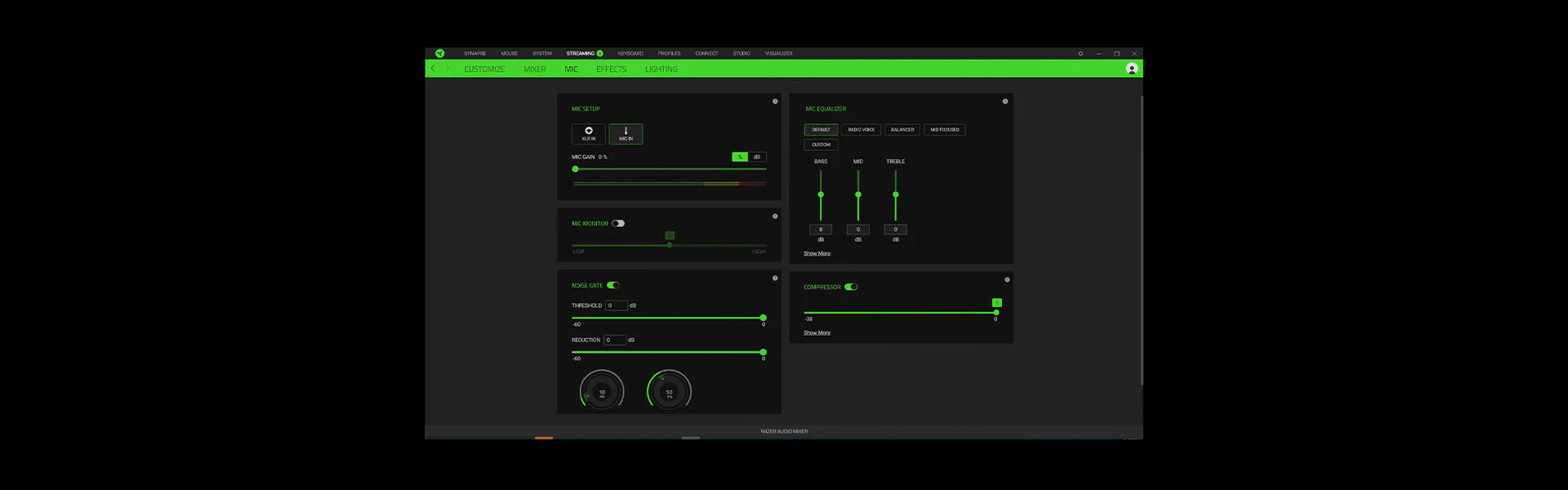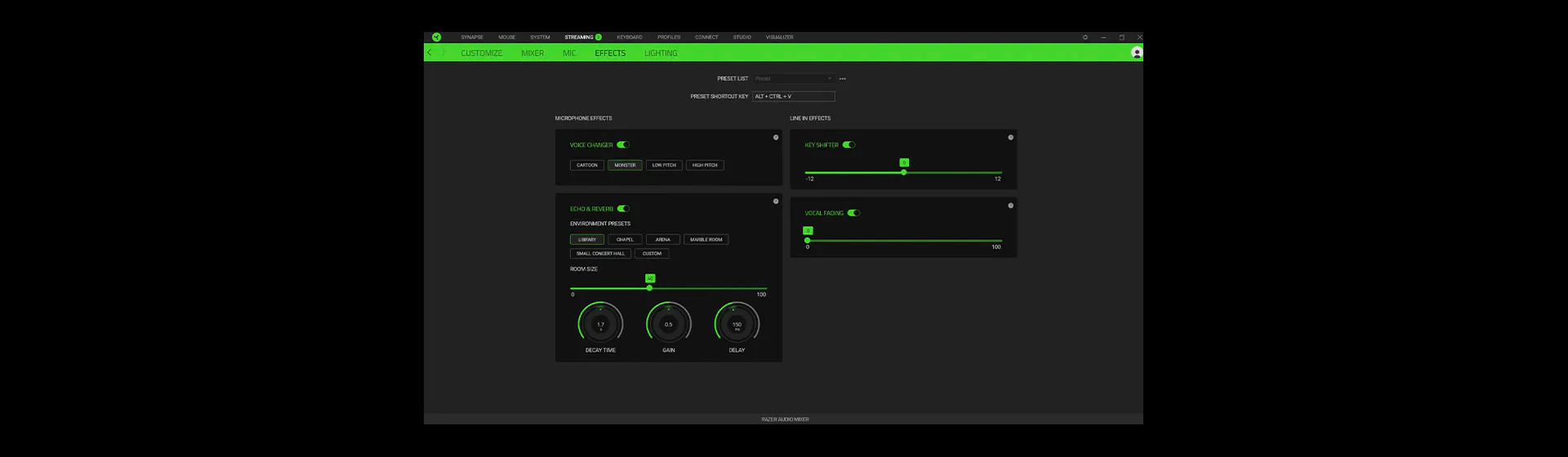Mixer analógico todo en uno para emisiones y retransmisiones - Razer Audio Mixer
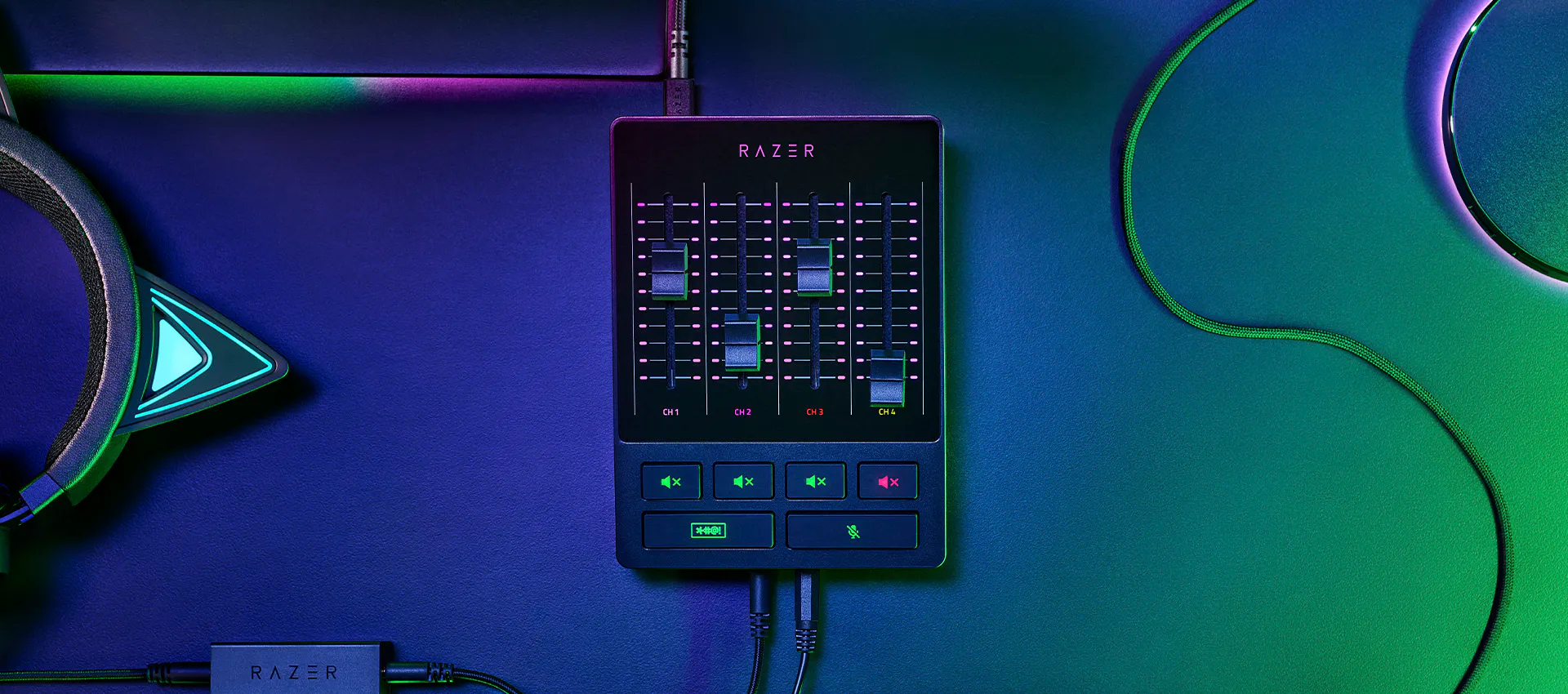
RAZER AUDIO MIXER
CONTROL DE AUDIO COMBINADO
Mejora tu equipo y optimiza tu producción con el Razer Audio Mixer, un mixer digital todo en uno para emisiones y retransmisiones. Gracias al control total de tu mezcla y a la calidad de estudio, el audio profesional nunca ha sonado tan bien ni ha sido tan fácil.
Razer Audio Mixer appears.
Text appears: Razer Audio Mixer
The shot cuts to a more angled view of the mixer.
Various device icons appear around it, before all the icons are pulled together by the mixer.
Text appears: CONTROL DE AUDIO COMBINADO
Text appears: MIXER DE AUDIO DIGITAL
Text appears: Quick, on-the-fly audio control
Cut to a top-down shot of the mixer, which shows off its 4 faders and 4 mute buttons.
Text appears: Via INTERFAZ DE 4 CANALES and mute buttons
A graphic of the mixer’s 4 faders float into view.
As one of the faders moves down, the video’s music lowers in volume.
The fader moves back up and the video’s music returns to normal level.
Text appears: Plug and play for INSTALACIÓN SENCILLA.
Looking at the bottom side of the mixer, we see two 3.5mm ports and two icons representing a microphone and headset.
The icons float over and disappear over the ports, representing the devices plugging in.
The mixer swivels to its top side to show 5 ports.
5 icons appear one after another and float towards their respective ports to be plugged in, in the order of: XLR in, Line In/Out, Optical In, and Type C.
Text appears: Centralized audio control via Razer Synapse
Screengrabs appear of the software, highlighting its various features.
Text appears: MEZCLA DE AUDIO. AJUSTES DE MICRÓFONO PERSONALIZABLES. Built-in voice mods.
Text appears: CONTROL DE AUDIO COMBINADO.
Razer Audio Mixer appears amongst a streaming setup.
Text appears: Razer Audio Mixer.
Razer logo appears.
UNA SOLUCIÓN MÁS EFICIENTE Y SENCILLA
QUE LOS MIXERS DE AUDIO TRADICIONALES
Lo que normalmente es un proceso muy complejo y engorroso ahora es fácil de utilizar y muy accesible con el mixer de audio Razer.
-
CONFIGURACIÓN DE AUDIO OPTIMIZADA
Utilices una configuración de PC único o dual para el streaming, el mixer de audio Razer elimina la necesidad de hardware y cables adicionales, que son más caros y complicados de montar.
-
CONTROL DE AUDIO CENTRALIZADO
Con Razer Synapse, puedes hacer todas las mezclas y asignaciones de audio en un único lugar, en lugar de lidiar con varios programas de terceros.
AJUSTES DE AUDIO RÁPIDOS ESTÉS DONDE ESTÉS
MIXER DE AUDIO DIGITAL
Olvídate del software complicado y ajusta el audio sin esfuerzo con un mixer controlado completamente por el hardware una vez configurado.
-
INTERFAZ DE 4 CANALES
Consigue la mezcla perfecta de micrófono, música/chat y volúmenes del sistema con 1 salida de línea directa para tu micrófono y 3 canales más.
-
BOTONES PARA SILENCIAR DEDICADOS
Silencia canales de audio individualmente o mantén pulsado el botón para activar los ajustes de modificación de voz integrados.
-
BOTÓN DE PITIDO
Silénciate y censúrate inmediatamente cuando la emisión se caldea y mantén tu contenido limpio.

SIMPLIFICA TU CONTROL DE AUDIO
Comprueba lo que nuestros Razer Streamers tienen que decir sobre el Razer Audio mixer y cómo les ayuda a agilizar su producción. Descubre el programa #RazerStreamer aquí.
Text appears: Slaixgg.
Dialogue: And to that I could give you [expletives], understand?
We open on a streamer talking in an extremely high-pitched tone. He’s humorously bleeped out as he starts ranting with a string of profanities.
We cut to a shot of the Razer Audio Mixer amongst a streaming setup.
Text appears: Razer Audio Mixer
A device is plugged in to its Type C port.
Text appears: Mix in. 1.
A device is plugged in to its Line In port.
Text appears: Mix in. 2.
A device is plugged in to its XLR In port.
Text appears: Mix in. 3.
In just three quick connections, the Razer Audio Mixer is ready to stream.
Text appears: Delacroix
A streamer holds the Razer Audio Mixer in his hands and talks about it.
Dialogue: I’m fairly convinced this product will take the market by storm for exactly how easy it is to set it up.
Text appears: Easy to setup.
Dialogue: The sliders are very reactive and insanely accurate.
We cut to a split-screen that shows software on the left and the audio mixer on the right. As the audio mixer’s faders are adjusted, we see the software reflecting those changes accordingly.
Dialogue: With the slider you can manually raise Windows volume to the max and then control everything with the mixer.
Text appears: Control everything.
Shoot zooms in closer to highlight the Razer Audio Mixer’s buttons and faders, which are backlit to ensure they are visible in dark settings.
Dialogue: The effects category has a main focus, the MODIFICADOR DE VOZ built-in feature.
Text appears: MODIFICADOR DE VOZ.
We cut to a screengrab of the MODIFICADOR DE VOZ feature being activated on Razer Synapse software.
We cut to our first streamer talking in an extremely high-pitched tone.
Dialogue: Cartoon...chapel.
We cut to our second streamer laughing in an extremely low-pitched, evil tone.
Cut to a third streamer who talks normally.
Text appears: Its_Bitz
Dialogue: Create that better control with your audio, it just makes life so much easier.
Text appears: So much easier.
We cut to a shot of the Razer Audio Mixer amongst a streaming setup.
Text appears: Razer Audio Mixer.
Text appears: CONTROL DE AUDIO COMBINADO.
Razer logo appears.
CALIDAD DE VOZ CLARA Y NÍTIDA
ENTRADA XLR CON PREAMPLIFICADOR
El mixer es compatible con micrófonos XLR y puede potenciar su salida gracias a un preamplificador ultraclaro y de baja ganancia de ruido con una ganancia ajustable de -12 dB a 39,7 dB a 0,75 dB por paso.

INSTALACIÓN SENCILLA
PLUG AND PLAY
Pon en marcha el mixer en cuestión de minutos con solo enchufar el micrófono, conectarlo al PC y asignar los programas que quieras a cada canal a través de Razer Synapse.
Text appears: Razer Audio Mixer. Complete setup guide.
The Razer Audio Mixer sits beside its box, amongst a streaming setup.
Text appears: Step 1: Connect your streaming hardware to the Razer Audio Mixer. For single PC streaming setup.
We cut to a shot of the back of the audio mixer, where its numerous ports are visible.
Text appears: Connect the Razer Audio Mixer to your PC using Type A to Type C cable (included).
The mixer’s included Type C cable is connected to the mixer’s corresponding port.
Text appears: Connect your XLR mic to the XLR mic input port. *Activate phantom power if required, check your microphone specifications
An XLR mic cable is connected to the mixer’s corresponding port, before the phantom power button is pressed, which glows orange when turned on.
Text appears: Connect your headset to the headphone port.
A 3.5mm headphone cable is connected to the mixer’s corresponding port.
Text appears: Connect optical cable from the Optical In port on the Razer Audio Mixer to your gaming console. *Only applicable if you are streaming with a gaming console.
An optical cable from a console is connected to the mixer’s corresponding port.
Text appears: Step 1: Connect your streaming hardware to the Razer Audio Mixer. For dual PC streaming setup.
Text appears: Connect the 3.5mm aux cable (included) from the Line Out port of the Razer Audio Mixer to the Line In port of your streaming PC.
The mixer’s included 3.5mm aux cable is connected to the mixer’s corresponding port, while the other end of the cable is connected to the corresponding port on a Razer laptop.
Text appears: Use the Ground Loop Isolator (included) to eliminate unwanted noise or hum.
The mixer’s included 3.5mm aux cable is connected to the mixer’s included Ground Loop Isolator.
Text appears: Step 2: Install Razer Synapse and route Windows sound to the Razer Audio Mixer
A screengrab of Razer Synapse appears, displaying the ‘streaming’ tab and ‘customize’ sub tab.
Text appears: On your PC, right-click on the sound icon on the system tray and select Open Sound settings.
A mouse navigates to illustrate the step.
Text appears: Set the Razer Audio Mixer as the default Output and Input device.
A mouse selects the Razer Audio Mixer from two separate Output and Input dropdown menus.
Text appears: In your preferred programs, assign your streaming audio to the Razer Audio Mixer.
The mouse then clicks on ‘App volume and device preferences’ under ‘Advanced sound capture’, changing to a new screen featuring several programs.
The step is demonstrated as the mouse selects the Razer Audio Mixer for two separate Output and Input dropdown menus for two programs.
Text appears: Discord. Game application.
Text appears: Step 3: Use Razer Synapse to customize and control your streaming audio.
A screengrab of Razer Synapse appears, displaying the ‘streaming’ tab and ‘customize’ sub tab.
Text appears: Route audio output sources and assign applications to Razer Audio Mixer faders.
In the right box, we see a series of dropdown menus labelled Channel 1 to 4, which can be assigned audio input sources such as Mic, Music, Chat, and Game.
The mouse clicks on the ‘mixer’ sub tab, changing to a new screen showing a whole series of digital dials and sliders.
Text appears: Adjust mic settings to your preference.
Text appears: Step 4: Route your Razer Audio Mixer to the streaming software and get streaming!
A hand adjusts the mixer’s faders by sliding them up and down.
Text appears: Razer Audio Mixer.
Razer logo appears.
MEZCLA DE AUDIO CENTRALIZADO
RAZER SYNAPSE
Ten el control absoluto del audio de tu streaming y tu micrófono desde una potente plataforma.
MEZCLA DE AUDIO PARA TODO EL AUDIO DE TU EMISIÓN
Con Razer Synapse, disfrutarás de una mayor personalización que va más allá de los 4 atenuadores asignables del mixer y podrás ajustar la mezcla de retransmisión, la mezcla de reproducción y más.

MAYOR PERSONALIZACIÓN E INTERACCIÓN
CON TECNOLOGÍA RAZER CHROMA™ RGB
El Razer Audio Mixer se ilumina para indicar los niveles de volumen o cuando está silenciado. Personaliza su iluminación con más de 16,8 millones de colores e innumerables efectos de iluminación, para identificar fácilmente tus canales de audio y tus acciones.

PREGUNTAS FRECUENTES
-
¿Qué puedo conectar al Razer Audio Mixer?
Hay muchas configuraciones posibles en función de la distribución que prefieras. El mixer de audio Razer cuenta con puertos híbridos XLR y 6,35 mm, entrada de línea (3,5 mm), salida de línea (3,5 mm), entrada de auriculares (3,5 mm), entrada de micrófono (3,5 mm), entrada óptica. Para obtener más información, visita support.razer.com
-
¿Qué consolas puedo conectar al Razer Audio Mixer?
Las consolas de juegos que tengan un puerto de entrada óptica se pueden conectar al puerto de entrada óptica del mixer. En el caso de las consolas que no tengan conexión de salida óptica (PlayStation 5, Xbox Series X, Xbox Series S), conecta la consola a través del puerto de entrada de línea del mixer.
-
¿Qué micrófono puedo conectar al Razer Audio Mixer?
Puedes conectar cualquier micrófono mediante el puerto XLR o de entrada de línea de 3,5 mm al Razer Audio Mixer.
*Los ajustes de puerta de ruido no están disponibles para los micrófonos que se conecten a través del puerto de entrada de línea de 3,5 mm. -
¿Cuáles son los requisitos del sistema?
El Razer Audio Mixer requiere Razer Synapse y Microsoft Windows 10 (o posterior) para funcionar (no es compatible con el sistema operativo macOS).