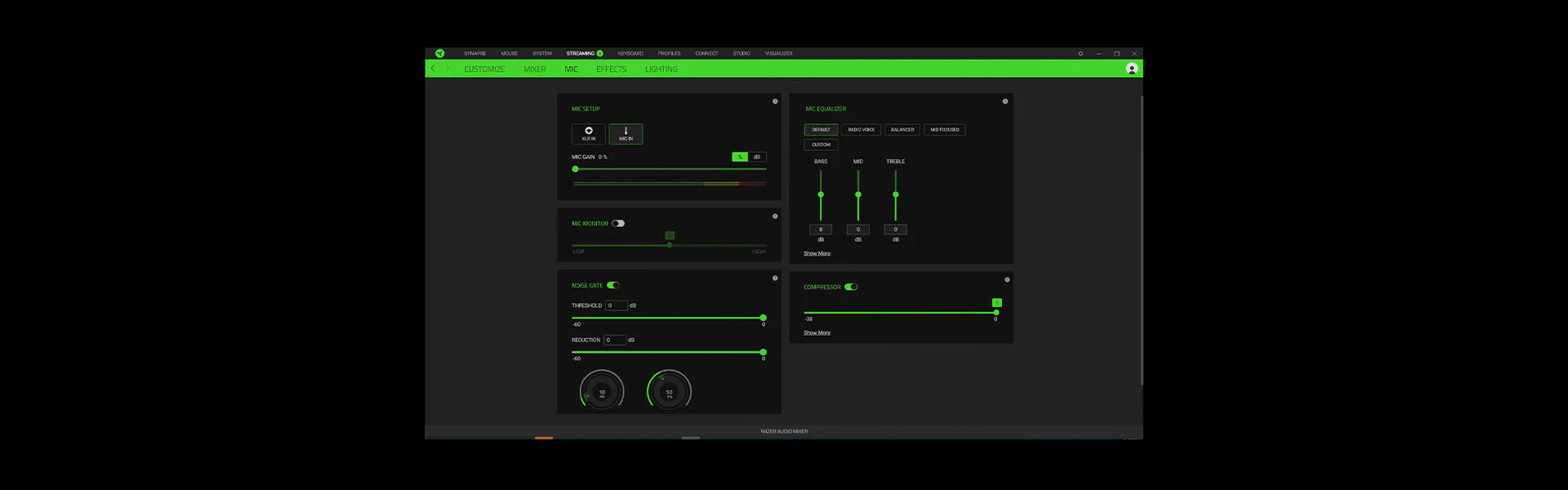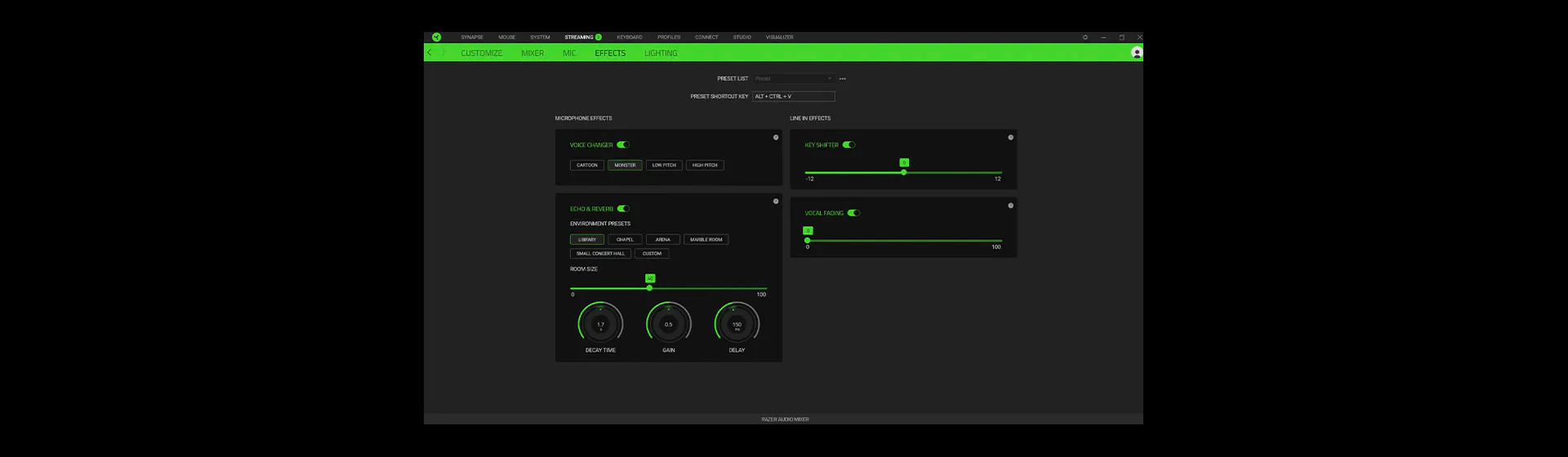Mixer analógico all-in-one para transmissão e streaming - Mixer de Áudio Razer
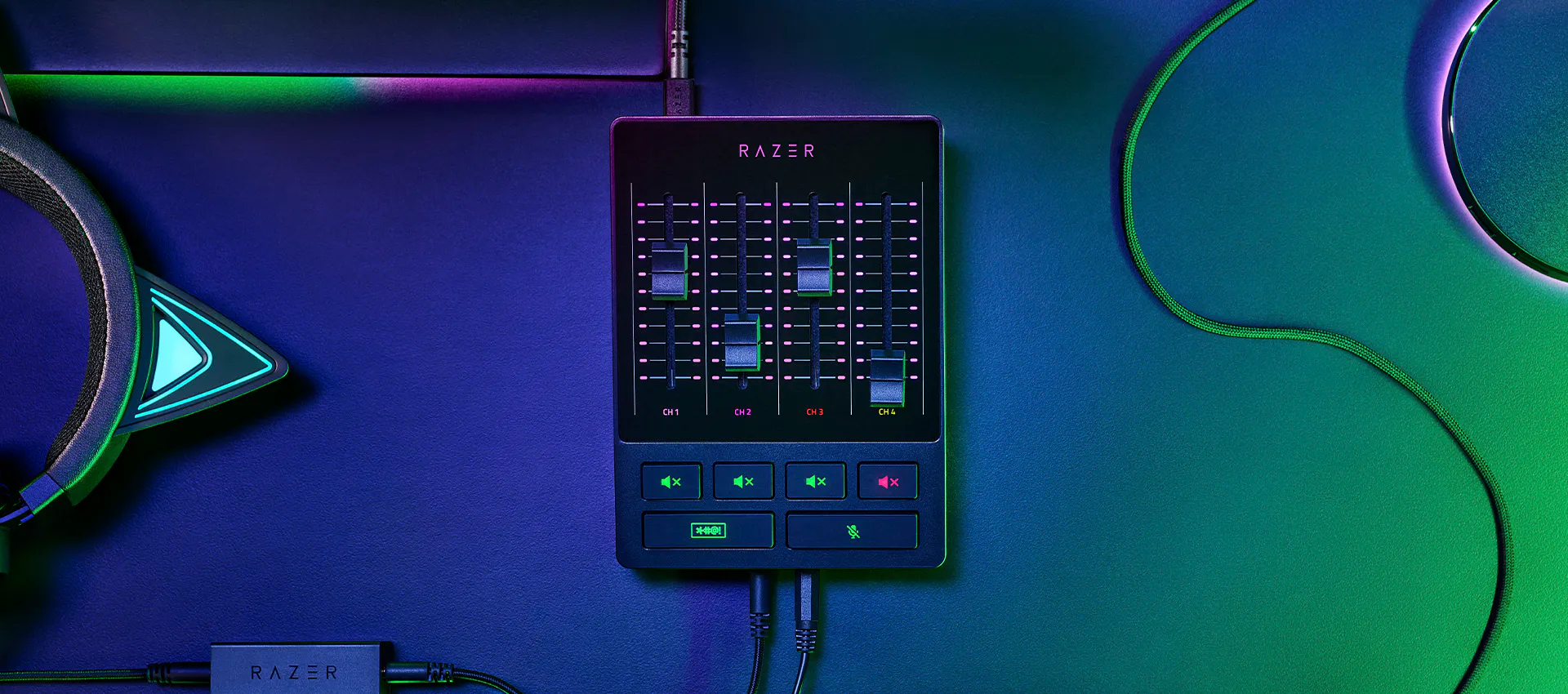
MIXER DE ÁUDIO RAZER
CONTROLE DE ÁUDIO COMBINADO
Dinamize seu setup e otimize sua produção com o Mixer de Áudio Razer, um mixer digital completo e fácil de usar para transmissões e streaming. Com controle total sobre sua mixagem e qualidade de estúdio, nunca foi tão simples ter um áudio de nível profissional.
MIXER DE ÁUDIO RAZER appears.
Text appears: MIXER DE ÁUDIO RAZER
The shot cuts to a more angled view of the mixer.
Various device icons appear around it, before all the icons are pulled together by the mixer.
Text appears: CONTROLE DE ÁUDIO COMBINADO
Text appears: MIXER DE ÁUDIO DIGITAL
Text appears: Quick, on-the-fly audio control
Cut to a top-down shot of the mixer, which shows off its 4 faders and 4 mute buttons.
Text appears: Via INTERFACE COM QUATRO CANAIS and mute buttons
A graphic of the mixer’s 4 faders float into view.
As one of the faders moves down, the video’s music lowers in volume.
The fader moves back up and the video’s music returns to normal level.
Text appears: Plug and play for INSTALAÇÃO SEM BAGUNÇA.
Looking at the bottom side of the mixer, we see two 3.5mm ports and two icons representing a microphone and headset.
The icons float over and disappear over the ports, representing the devices plugging in.
The mixer swivels to its top side to show 5 ports.
5 icons appear one after another and float towards their respective ports to be plugged in, in the order of: XLR in, Line In/Out, Optical In, and Type C.
Text appears: Centralized audio control via Razer Synapse
Screengrabs appear of the software, highlighting its various features.
Text appears: MIXAGEM DE ÁUDIO. CONFIGURAÇÕES PERSONALIZÁVEIS DO MICROFONE. Built-in voice mods.
Text appears: CONTROLE DE ÁUDIO COMBINADO.
MIXER DE ÁUDIO RAZER appears amongst a streaming setup.
Text appears: MIXER DE ÁUDIO RAZER.
Razer logo appears.
UMA SOLUÇÃO MAIS SIMPLES E MELHOR
EM COMPARAÇÃO COM MIXERS DE ÁUDIO TRADICIONAIS
O que, normalmente, é um processo complexo e trabalhoso agora é fácil de usar e extremamente acessível com o Mixer de Áudio Razer.
-
CONFIGURAÇÃO DE ÁUDIO SIMPLIFICADA
Esteja usando um setup de streaming com um computador ou com dois, o Mixer de Áudio Razer elimina a necessidade de cabos e hardware adicionais, que são mais caros e mais complicados de instalar.
-
CONTROLE DE ÁUDIO CENTRALIZADO
Com o Razer Synapse, você pode efetuar todos os ajustes de áudio e todo o mapeamento em um só local, ao invés de usar vários programas de terceiros.
AJUSTES DE ÁUDIO RÁPIDOS E INSTANTÂNEOS
MIXER DE ÁUDIO DIGITAL
Esqueça os software chatos de usar e ajuste seu áudio sem nenhum esforço com um mixer que, assim que configurado, é completamente controlado no equipamento.
-
INTERFACE COM QUATRO CANAIS
Com três canais mais uma saída de linha direta para seu microfone, você terá o mix perfeito entre os volumes do microfone, do jogo, de música/bate-papo e do sistema.
-
BOTÕES EXCLUSIVOS DE MUTE
Silencie os canais de áudio individualmente ou segure o botão para ativar as configurações integradas de modificação de voz.
-
BOTÃO DE BIP
Silencie e censure a si mesmo imediatamente quando a transmissão esquentar, para manter seu conteúdo limpo.

SIMPLIFIQUE SEU CONTROLE DE ÁUDIO
Confira o que os Streamers Razer têm a dizer sobre o Mixer de Áudio Razer e como ele os ajuda a dinamizar sua produção. Descubra o programa #RazerStreamer aqui.
Text appears: Slaixgg.
Dialogue: And to that I could give you [expletives], understand?
We open on a streamer talking in an extremely high-pitched tone. He’s humorously bleeped out as he starts ranting with a string of profanities.
We cut to a shot of the MIXER DE ÁUDIO RAZER amongst a streaming setup.
Text appears: MIXER DE ÁUDIO RAZER
A device is plugged in to its Type C port.
Text appears: Mix in. 1.
A device is plugged in to its Line In port.
Text appears: Mix in. 2.
A device is plugged in to its XLR In port.
Text appears: Mix in. 3.
In just three quick connections, the MIXER DE ÁUDIO RAZER is ready to stream.
Text appears: Delacroix
A streamer holds the MIXER DE ÁUDIO RAZER in his hands and talks about it.
Dialogue: I’m fairly convinced this product will take the market by storm for exactly how easy it is to set it up.
Text appears: Easy to setup.
Dialogue: The sliders are very reactive and insanely accurate.
We cut to a split-screen that shows software on the left and the audio mixer on the right. As the audio mixer’s faders are adjusted, we see the software reflecting those changes accordingly.
Dialogue: With the slider you can manually raise Windows volume to the max and then control everything with the mixer.
Text appears: Control everything.
Shoot zooms in closer to highlight the Razer Audio Mixer’s buttons and faders, which are backlit to ensure they are visible in dark settings.
Dialogue: The effects category has a main focus, the MODIFICADOR DE VOZ built-in feature.
Text appears: MODIFICADOR DE VOZ.
We cut to a screengrab of the MODIFICADOR DE VOZ feature being activated on Razer Synapse software.
We cut to our first streamer talking in an extremely high-pitched tone.
Dialogue: Cartoon...chapel.
We cut to our second streamer laughing in an extremely low-pitched, evil tone.
Cut to a third streamer who talks normally.
Text appears: Its_Bitz
Dialogue: Create that better control with your audio, it just makes life so much easier.
Text appears: So much easier.
We cut to a shot of the MIXER DE ÁUDIO RAZER amongst a streaming setup.
Text appears: MIXER DE ÁUDIO RAZER.
Text appears: CONTROLE DE ÁUDIO COMBINADO.
Razer logo appears.
QUALIDADE DE VOZ NÍTIDA E CLARA
ENTRADA XLR COM PRÉ-AMPLIFICADOR
O mixer suporta microfones XLR e pode aumentar sua saída graças a um pré-amplificador extremamente nítido com ganho de baixo ruído ajustável entre -12 db e 39,7 db a 0,75 db por etapa.

INSTALAÇÃO SEM BAGUNÇA
PLUG AND PLAY
O mixer começa a funcionar em poucos minutos – basta conectar seu microfone, ligá-lo ao PC e atribuir os programas que você quiser a cada um dos canais com o Razer Synapse.
Text appears: MIXER DE ÁUDIO RAZER. Complete setup guide.
The MIXER DE ÁUDIO RAZER sits beside its box, amongst a streaming setup.
Text appears: Step 1: Connect your streaming hardware to the MIXER DE ÁUDIO RAZER. For single PC streaming setup.
We cut to a shot of the back of the audio mixer, where its numerous ports are visible.
Text appears: Connect the MIXER DE ÁUDIO RAZER to your PC using Type A to Type C cable (included).
The mixer’s included Type C cable is connected to the mixer’s corresponding port.
Text appears: Connect your XLR mic to the XLR mic input port. *Activate phantom power if required, check your microphone specifications
An XLR mic cable is connected to the mixer’s corresponding port, before the phantom power button is pressed, which glows orange when turned on.
Text appears: Connect your headset to the headphone port.
A 3.5mm headphone cable is connected to the mixer’s corresponding port.
Text appears: Connect optical cable from the Optical In port on the MIXER DE ÁUDIO RAZER to your gaming console. *Only applicable if you are streaming with a gaming console.
An optical cable from a console is connected to the mixer’s corresponding port.
Text appears: Step 1: Connect your streaming hardware to the MIXER DE ÁUDIO RAZER. For dual PC streaming setup.
Text appears: Connect the 3.5mm aux cable (included) from the Line Out port of the MIXER DE ÁUDIO RAZER to the Line In port of your streaming PC.
The mixer’s included 3.5mm aux cable is connected to the mixer’s corresponding port, while the other end of the cable is connected to the corresponding port on a Razer laptop.
Text appears: Use the Ground Loop Isolator (included) to eliminate unwanted noise or hum.
The mixer’s included 3.5mm aux cable is connected to the mixer’s included Ground Loop Isolator.
Text appears: Step 2: Install Razer Synapse and route Windows sound to the MIXER DE ÁUDIO RAZER
A screengrab of Razer Synapse appears, displaying the ‘streaming’ tab and ‘customize’ sub tab.
Text appears: On your PC, right-click on the sound icon on the system tray and select Open Sound settings.
A mouse navigates to illustrate the step.
Text appears: Set the MIXER DE ÁUDIO RAZER as the default Output and Input device.
A mouse selects the MIXER DE ÁUDIO RAZER from two separate Output and Input dropdown menus.
Text appears: In your preferred programs, assign your streaming audio to the MIXER DE ÁUDIO RAZER.
The mouse then clicks on ‘App volume and device preferences’ under ‘Advanced sound capture’, changing to a new screen featuring several programs.
The step is demonstrated as the mouse selects the MIXER DE ÁUDIO RAZER for two separate Output and Input dropdown menus for two programs.
Text appears: Discord. Game application.
Text appears: Step 3: Use Razer Synapse to customize and control your streaming audio.
A screengrab of Razer Synapse appears, displaying the ‘streaming’ tab and ‘customize’ sub tab.
Text appears: Route audio output sources and assign applications to MIXER DE ÁUDIO RAZER faders.
In the right box, we see a series of dropdown menus labelled Channel 1 to 4, which can be assigned audio input sources such as Mic, Music, Chat, and Game.
The mouse clicks on the ‘mixer’ sub tab, changing to a new screen showing a whole series of digital dials and sliders.
Text appears: Adjust mic settings to your preference.
Text appears: Step 4: Route your MIXER DE ÁUDIO RAZER to the streaming software and get streaming!
A hand adjusts the mixer’s faders by sliding them up and down.
Text appears: MIXER DE ÁUDIO RAZER.
Razer logo appears.
MIXAGEM DE ÁUDIO CENTRALIZADA
RAZER SYNAPSE
Tenha o controle completo sobre o áudio do seu microfone e da sua transmissão em uma única e potente plataforma.
MIXAGEM PARA TODO O ÁUDIO DA SUA TRANSMISSÃO
Com o Razer Synapse, você desfrutará de uma maior personalização além dos quatro faders mapeáveis do mixer, ajustando um mix para streaming, outro mix para reprodução e muito mais.

MAIOR PERSONALIZAÇÃO E INTERAÇÃO
EQUIPADO COM RAZER CHROMA™ RGB
Veja o Mixer de Áudio Razer se iluminar, indicando os níveis de volume ou o silenciamento. Com mais de 16,8 milhões de cores e incontáveis efeitos de iluminação, você poderá personalizar as luzes do mixer para identificar facilmente seus canais de áudio e suas ações.

Perguntas Frequentes
-
O que posso conectar ao Mixer de Áudio Razer?
Existem muitas configurações, com base no seu setup preferido. O Mixer de Áudio Razer conta com porta híbrida XLR e 6,35 mm, porta de entrada de linha (3,5 mm), de saída de linha (3,5 mm), de entrada de fone de ouvido (3,5 mm), de entrada de microfone (3,5 mm) e de entrada óptica. Para obter informações adicionais, visite support.razer.com
-
Quais consoles de videogame posso conectar ao Mixer de Áudio Razer?
Consoles com porta de saída óptica podem ser conectados à porta de entrada óptica do mixer. No caso de consoles sem conexão de saída óptica (PlayStation 5, Xbox Series X, Xbox Series S), conecte o videogame à porta de entrada de linha do mixer.
-
Qual microfone posso conectar ao Mixer de Áudio Razer?
Você pode conectar qualquer microfone ao Mixer de Áudio Razer pelas portas de entrada de linha XLR ou de 3,5 mm.
*Configurações de Noise Gate não suportadas para microfones conectados pela porta de entrada de linha de 3,5 mm. -
Quais são os requisitos do sistema?
O Mixer de Áudio Razer requer o Razer Synapse e Microsoft Windows 10 ou superior para funcionar (não compatível com o sistema operacional macOS).